You may not have noticed it, but Google snuck a new feature into Glass recently. Called Notification Glance, this feature lets you view new notifications by simply looking up at the screen.
If you'd like to activate this new feature, it's a pretty simple process. Just be sure you're running firmware version XE 17.3 or higher, and I'll guide you through setup here.
Activating Notification Glance
All of the setup can be done on Glass itself, so you won't need the MyGlass app for this one.
First, just head into the main settings on Glass, then swipe over to Notification Glance.
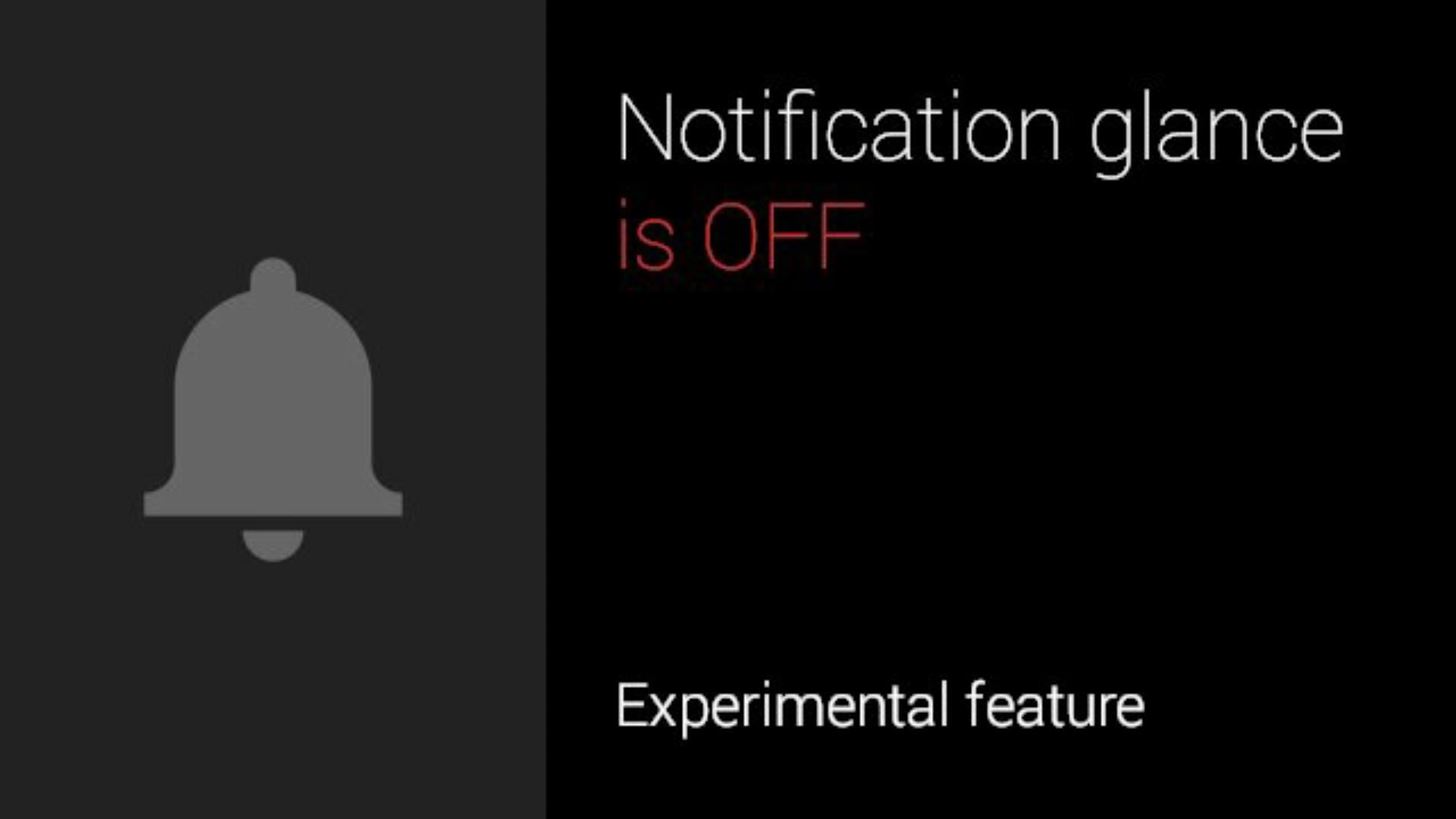
Tap the feature, then select Calibrate.

Next, you'll be asked to look at a circle on Glass' prism.
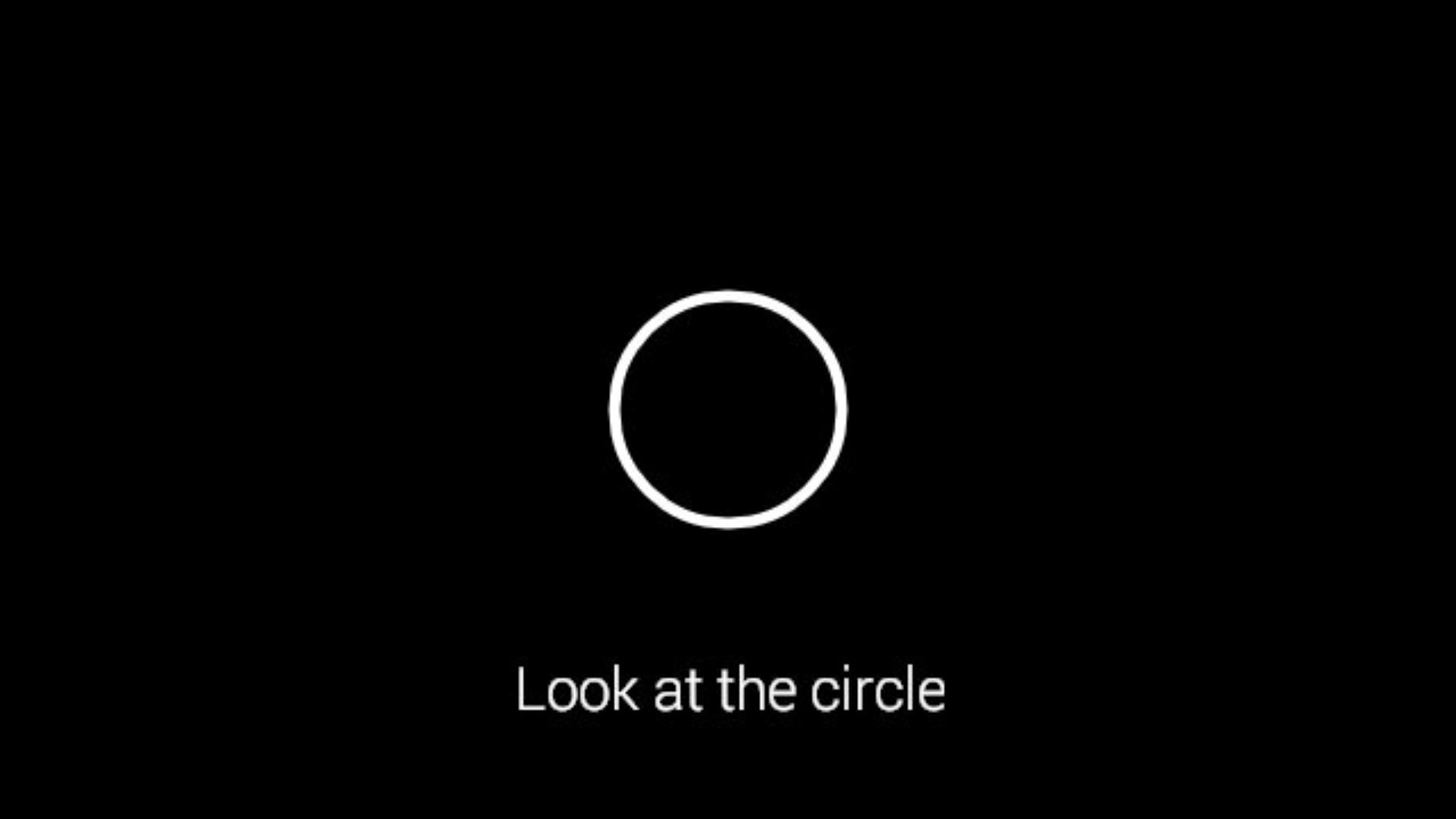
After that, it will ask you to look straight forward.
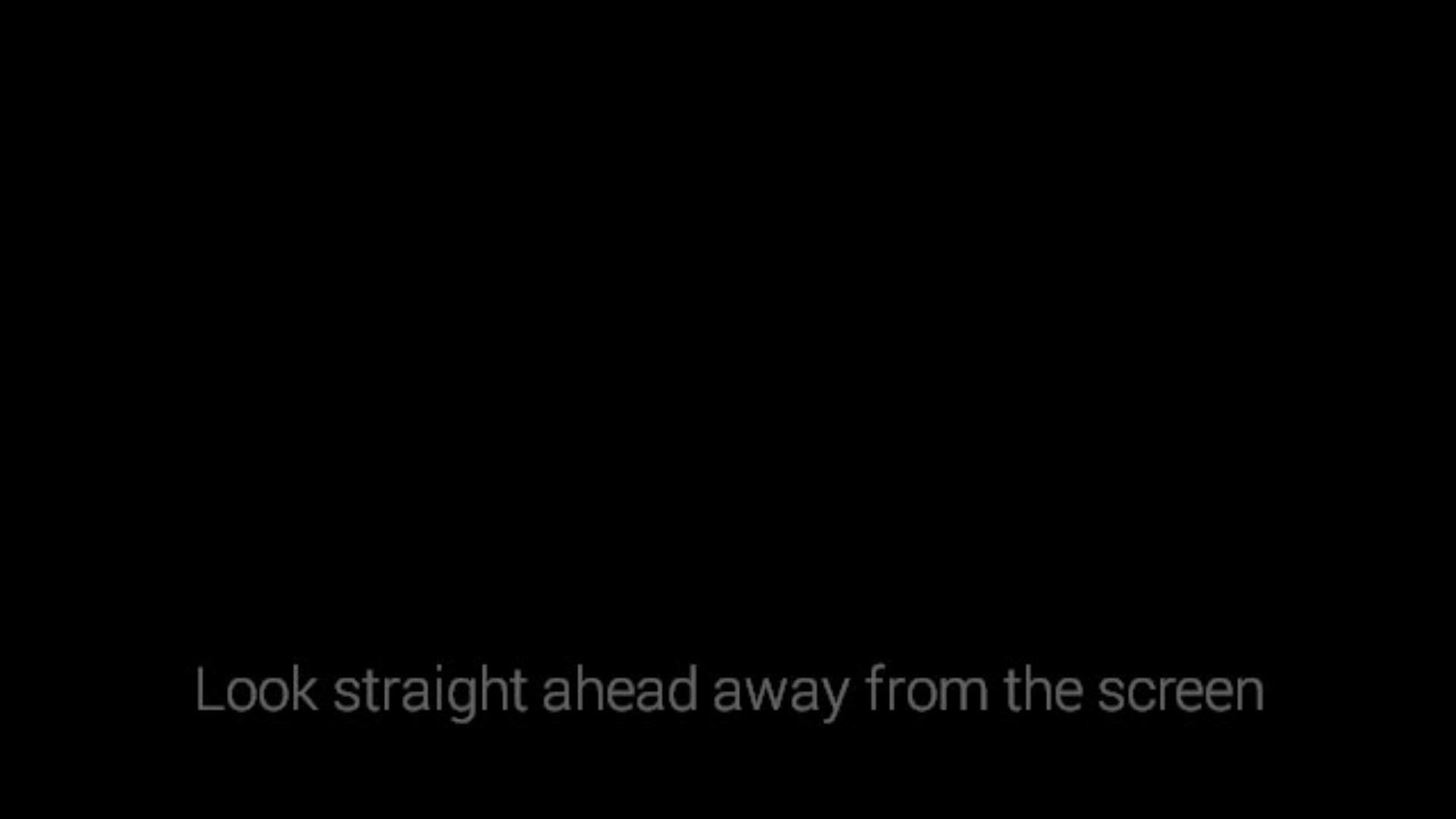
Glass will ask you to repeat this same process once more, as it wants to get a good reference point for when you're looking at Glass and when you're not. Try to look forward and to the prism as naturally as you can.
When it's finished, you'll get a confirmation dialog.
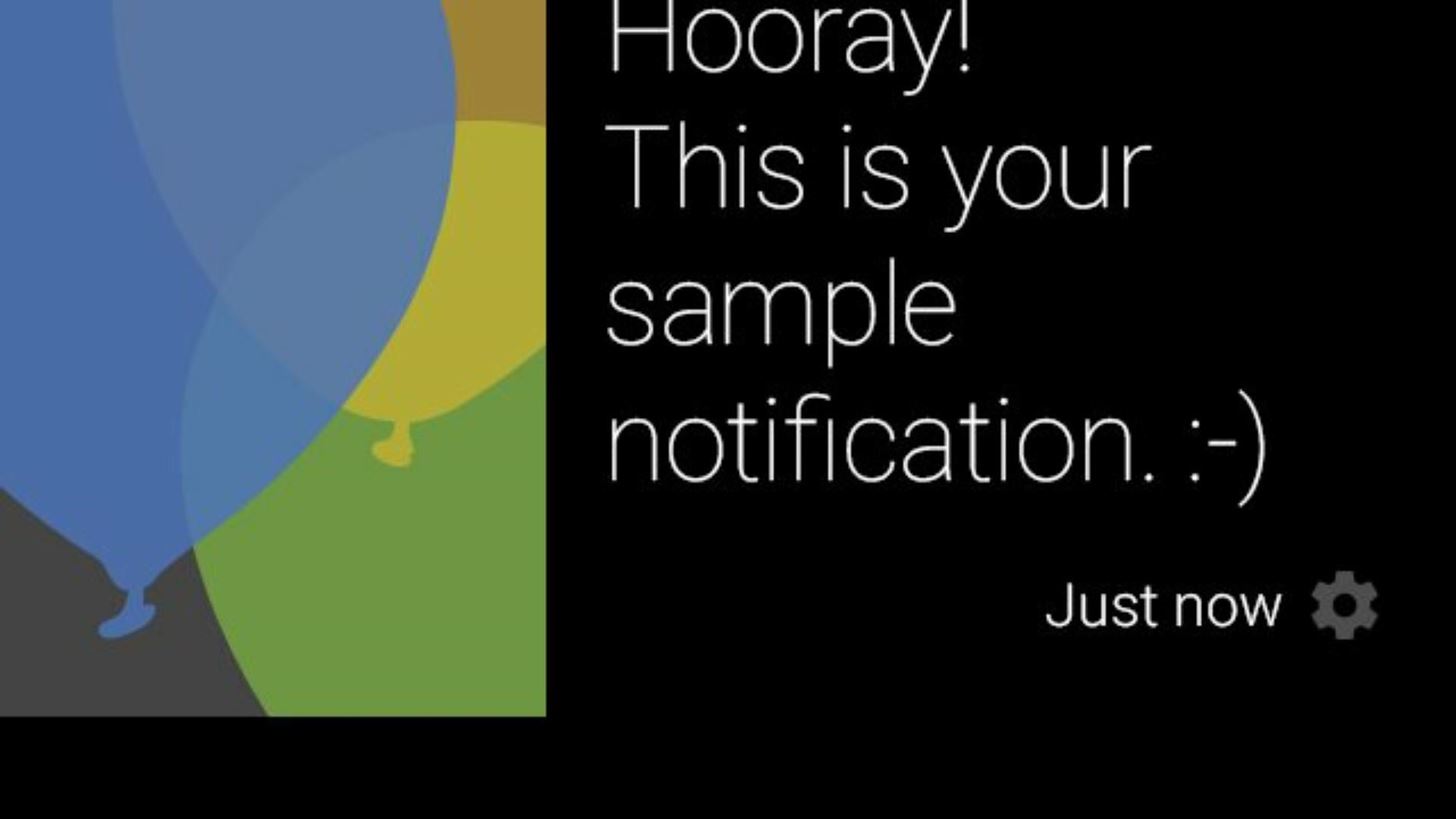
And that's it—you're all set! Now, when you receive a new notification, just glance up at the screen, and Glass will automatically wake to show you the content.
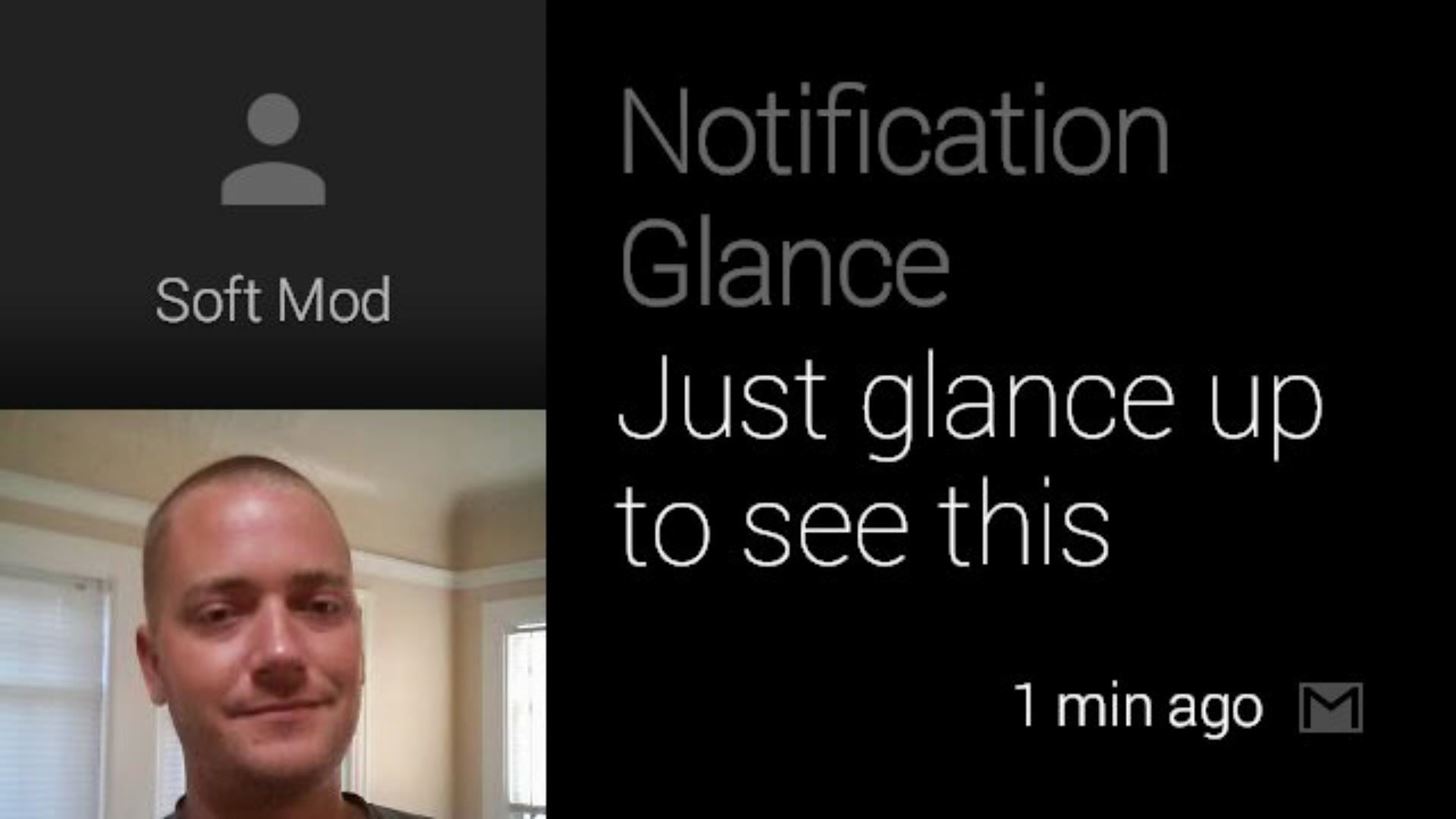
I'm very excited about this feature, not only because it's an easy way to see new notifications, but because it could offer a glimpse into the future of Glass.
Imagine if this became the new wake-up method. Just glance at the screen, and you're already looking at the "Okay Glass" menu. That would be about as simple as it could get, right?
What do you think? Is this a glimpse at a future feature, or just a really handy way of seeing new notifications? Let us know in the comments section below.
Just updated your iPhone? You'll find new emoji, enhanced security, podcast transcripts, Apple Cash virtual numbers, and other useful features. There are even new additions hidden within Safari. Find out what's new and changed on your iPhone with the iOS 17.4 update.
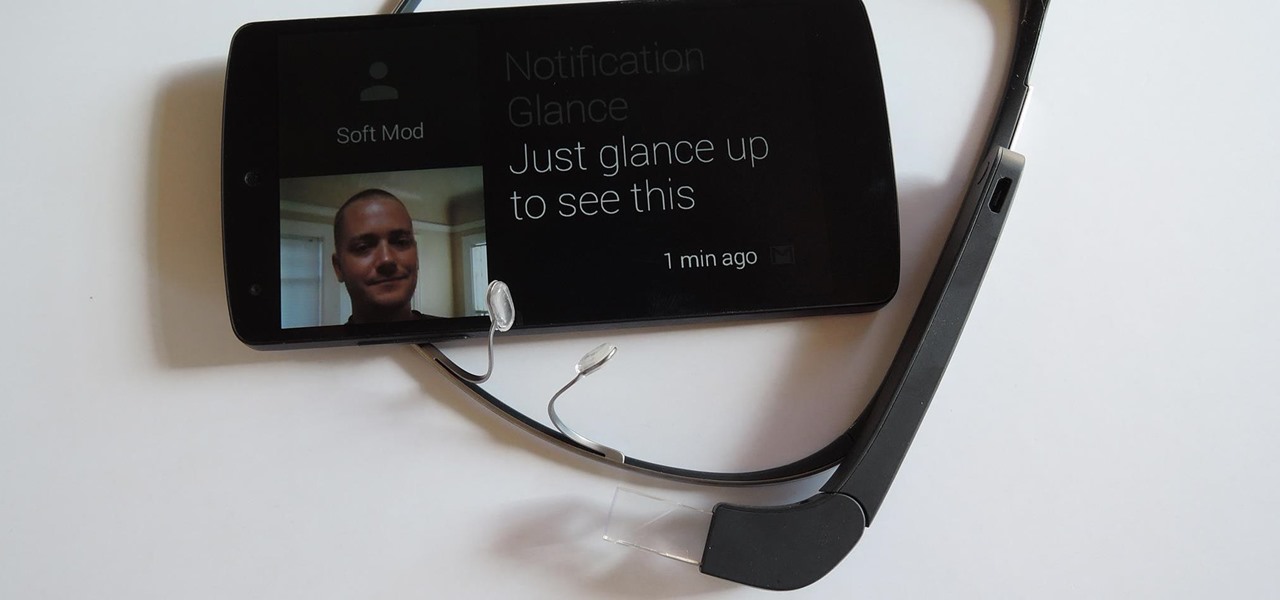























Be the First to Comment
Share Your Thoughts