Google Glass is all about transforming the world around us with little to zero interaction from the wearer. Much of this is done using augmented reality—a live view of physical, real-world environments that are augmented by computer-generated input in the form of graphics, sights, and sounds.
Today, I'm going to show you how to utilize augmented reality through Google Glass to instantly translate text around you—in real time—so that you never have to stop and search for meanings of foreign text. We'll achieve this through the use of the Words Lens app, available for free for Google Glass.
Installing Word Lens on Your Google Glass
To begin, head into your MyGlass app, navigate to the Glassware section, and scroll down until you see Word Lens.
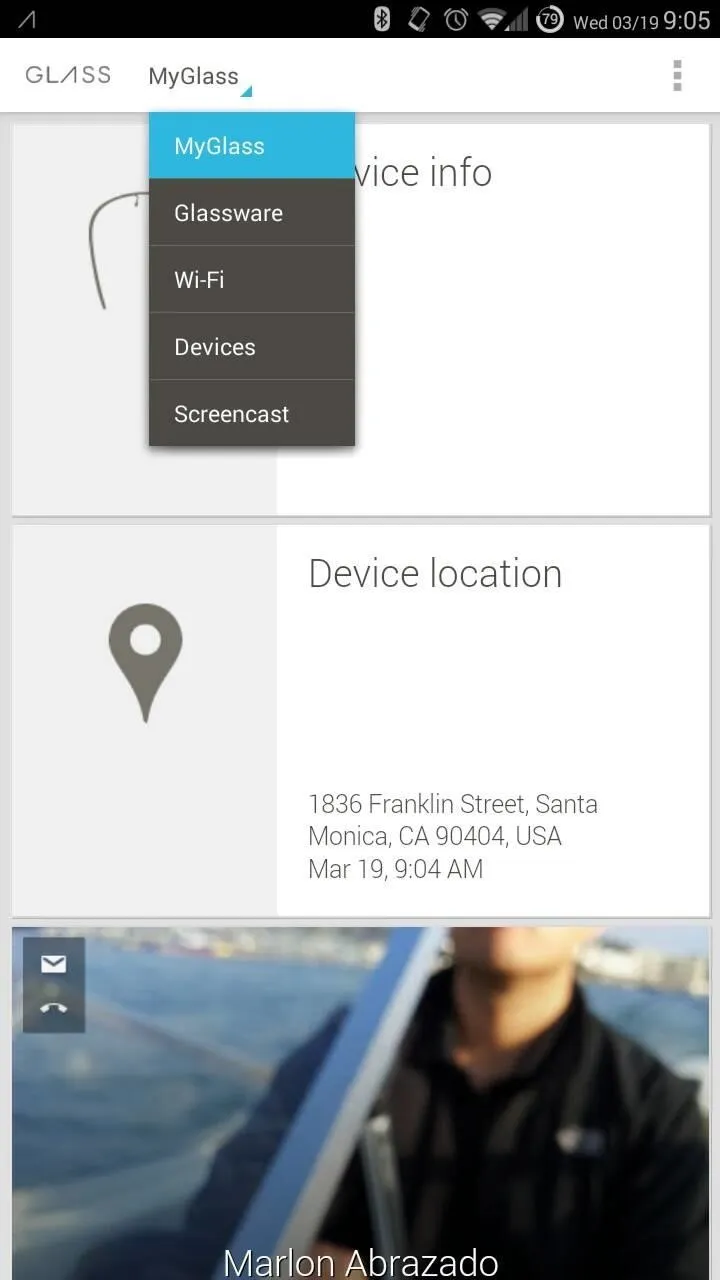
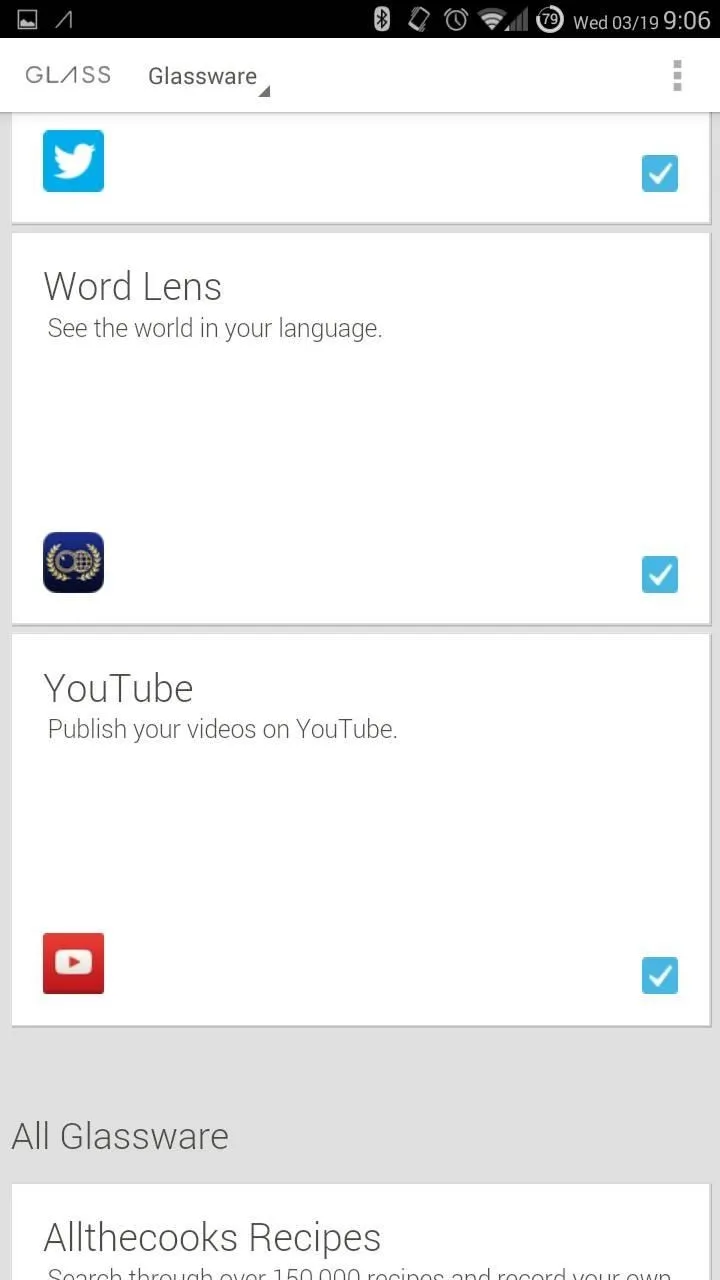
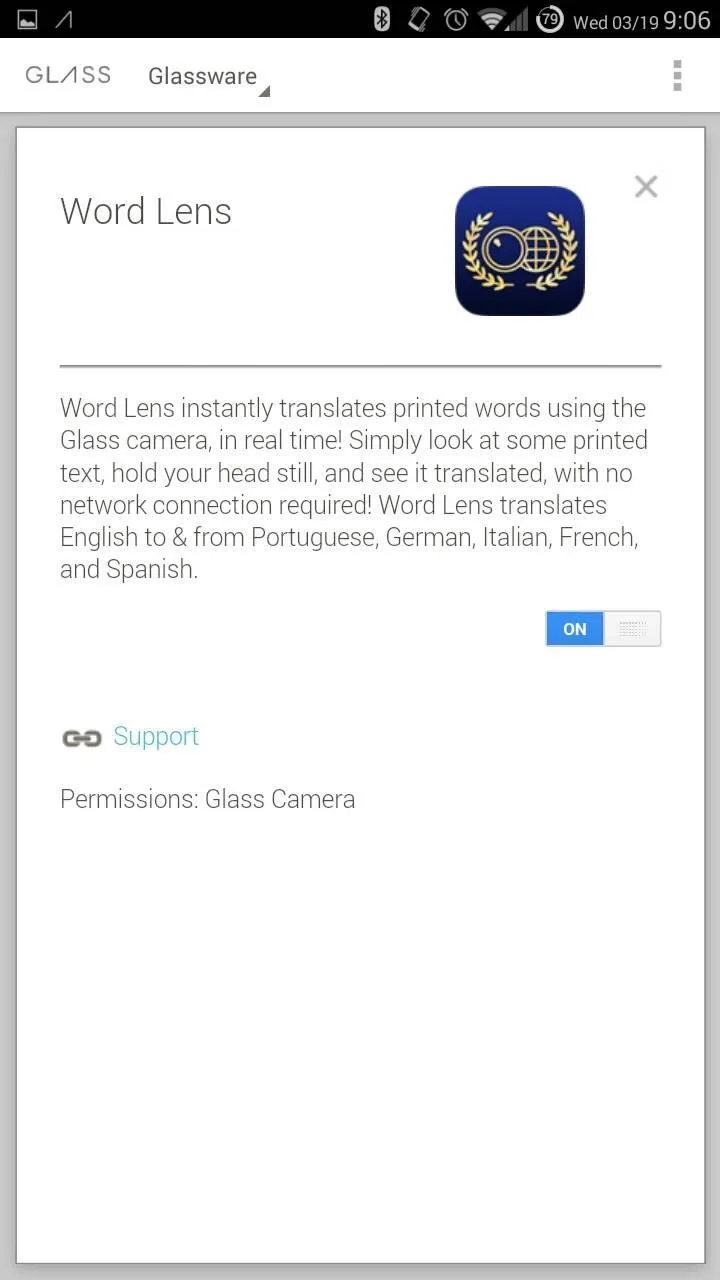
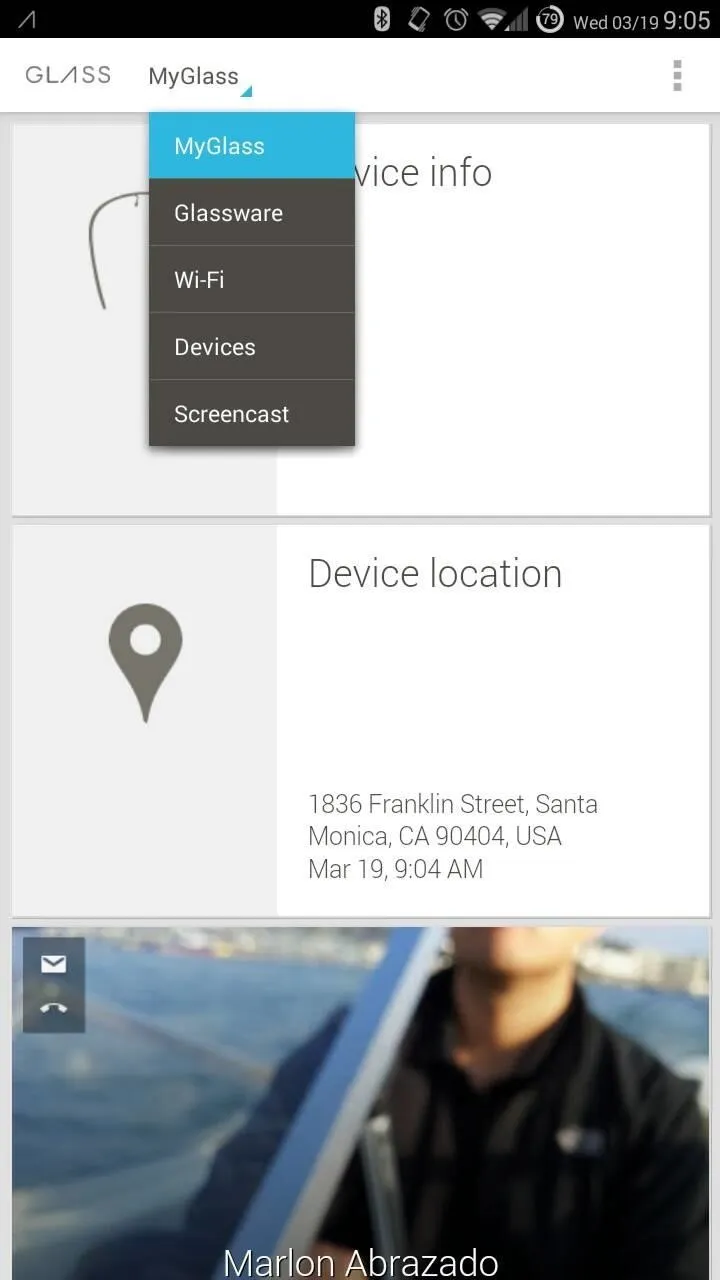
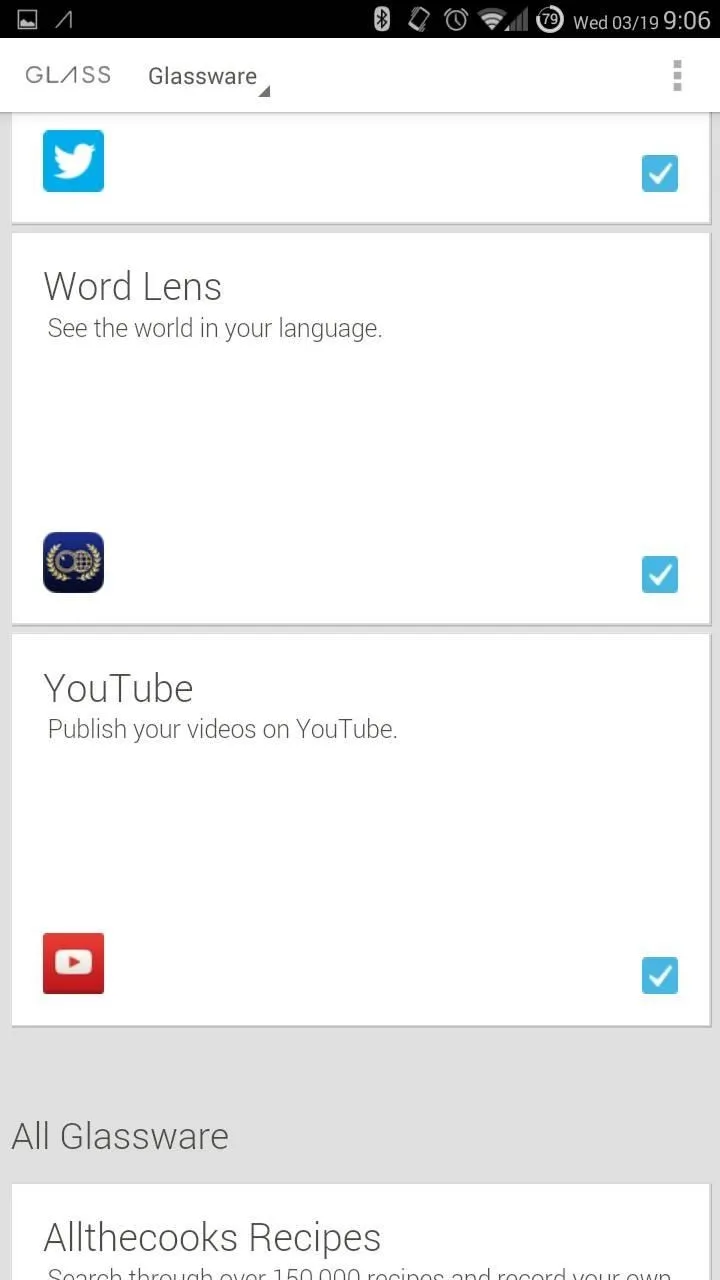
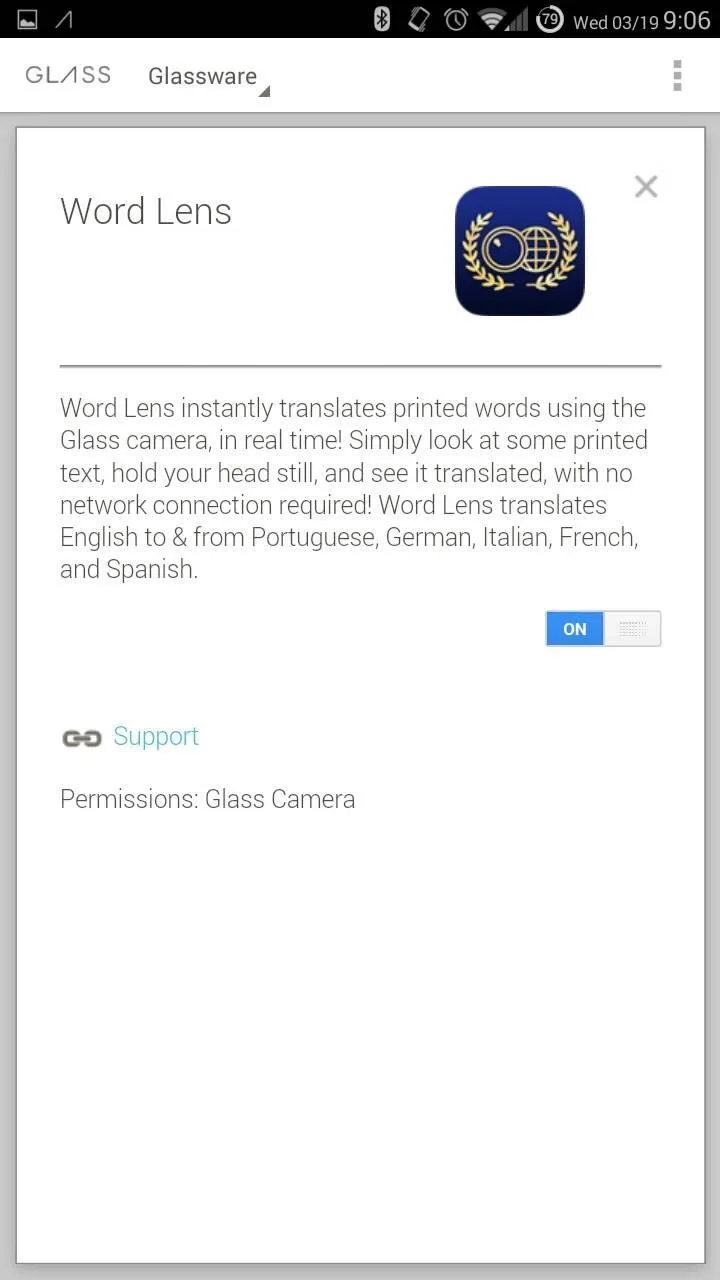
Now just slide the toggle over to "On", and wait a few minutes for the app to become active on your Glass. The reason it takes a little while for the app to be usable on the Glass is that this app will work offline, meaning that you won't need a data connection to use the translator.
Once it's all set, you'll see the following on your Glass:
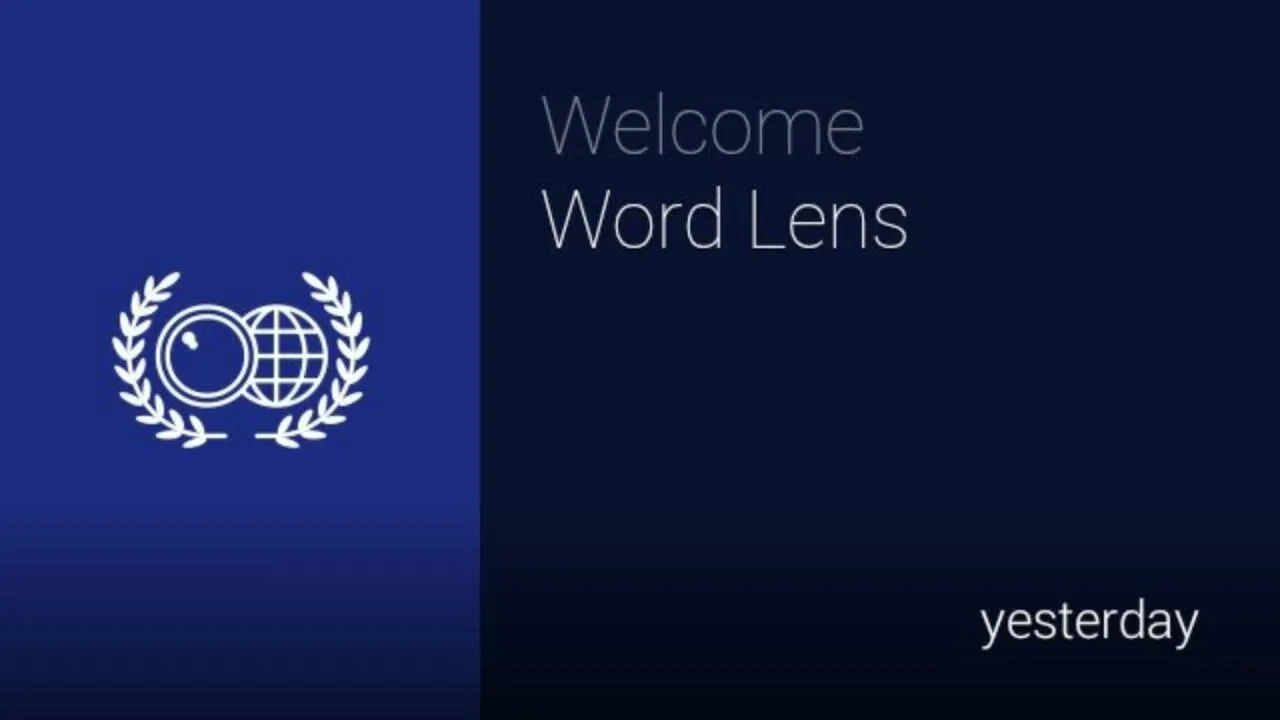
Currently, the app translates English to/from French, German, Italian, Portuguese, and Spanish.
Using Word Lens to Translate Text in Real Time
The once app is on Glass, launching it is as easy as speaking the "translate" command. From your main screen, speak "OK Glass", followed by "translate" or "translate this".
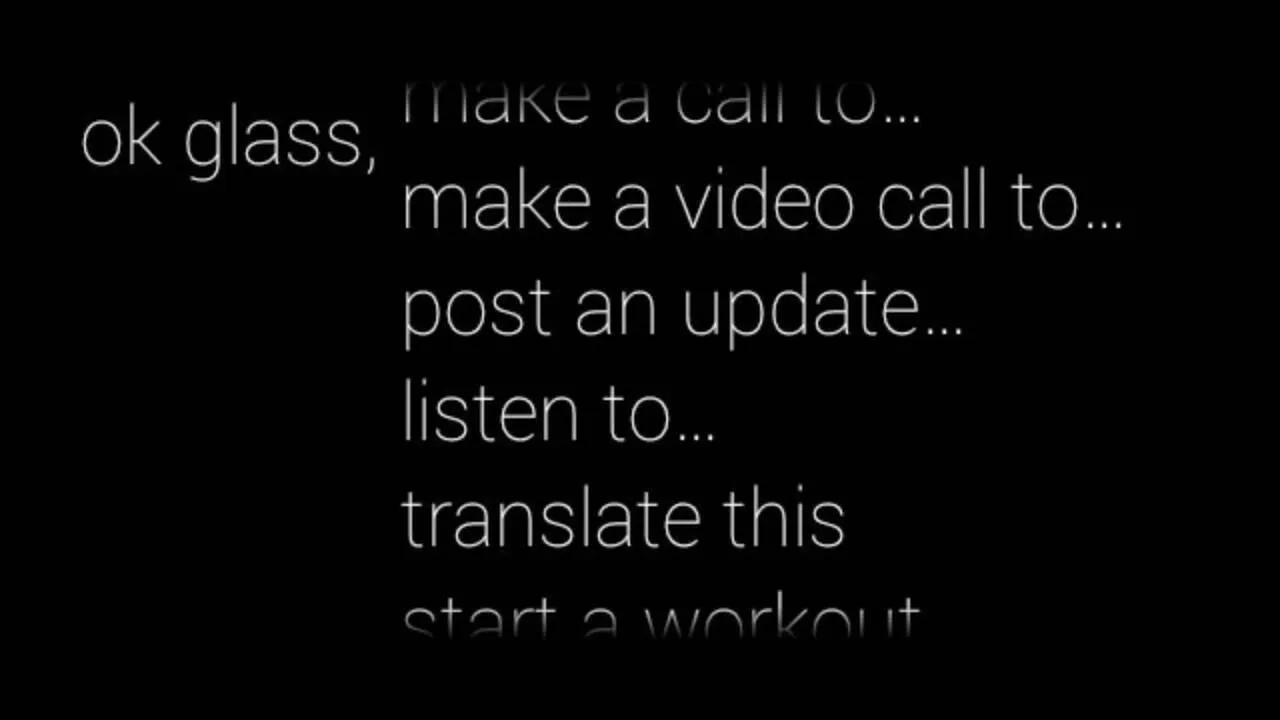
This will activate Word Lens and bring up its viewer.
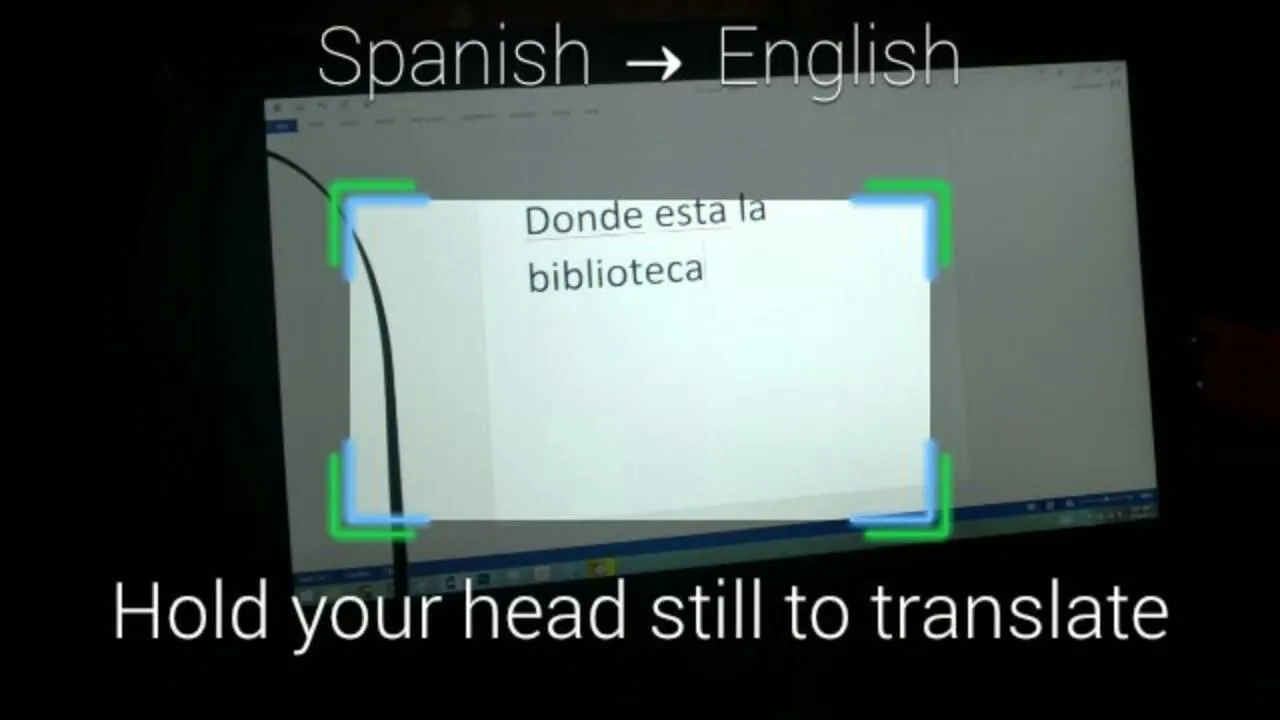
Watching Your Text Instantly Translate
Now the fun starts! Once the camera has focused on the text, Word Lens will instantly replace the text you see by transposing the translation.
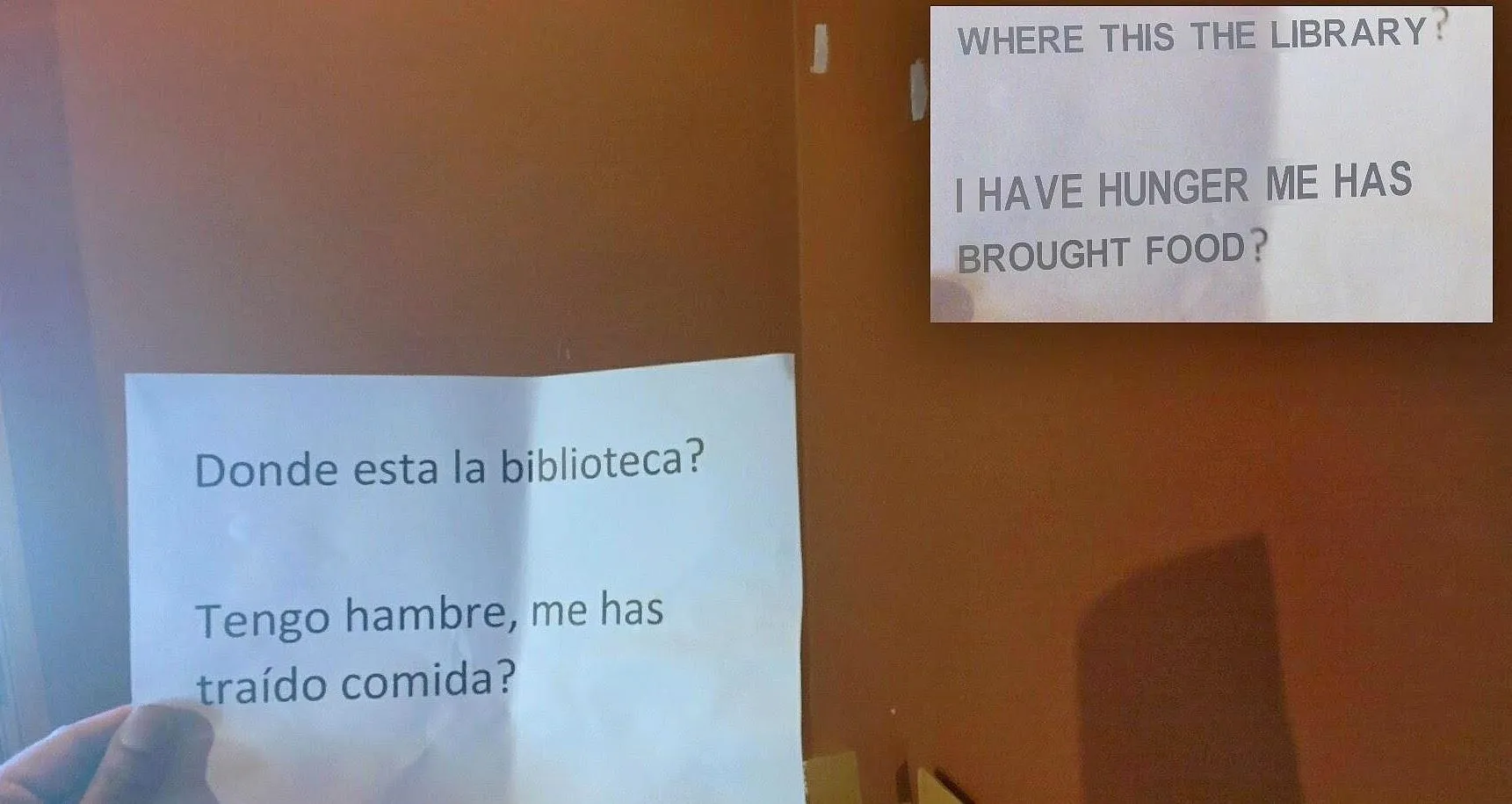
Here's another example, this time with lyrics in a YouTube video:

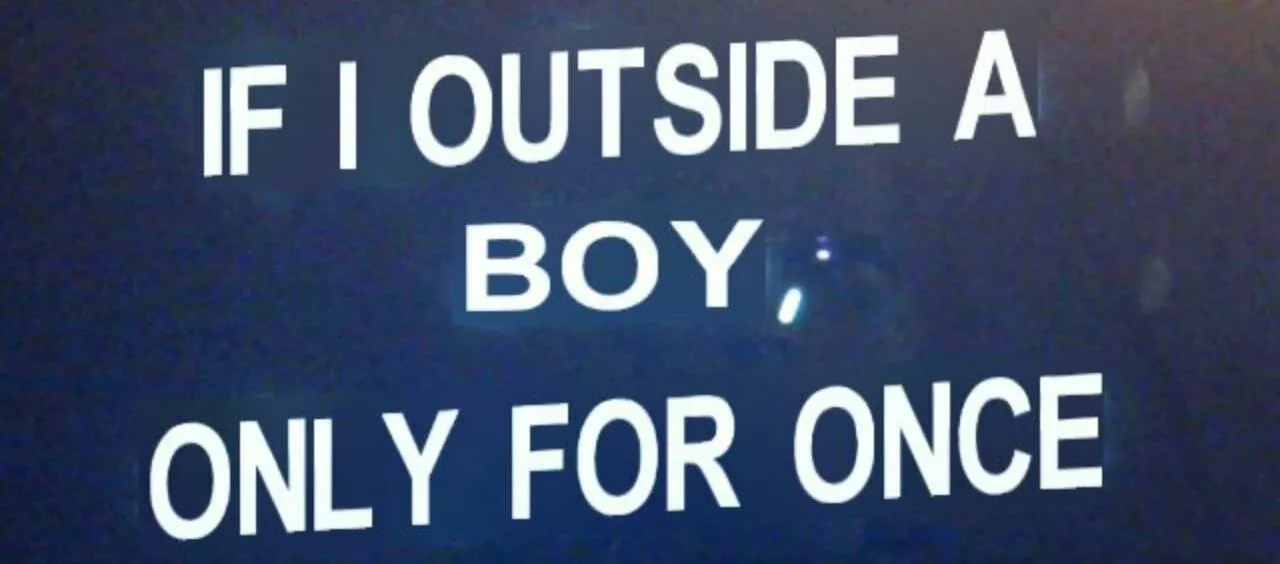

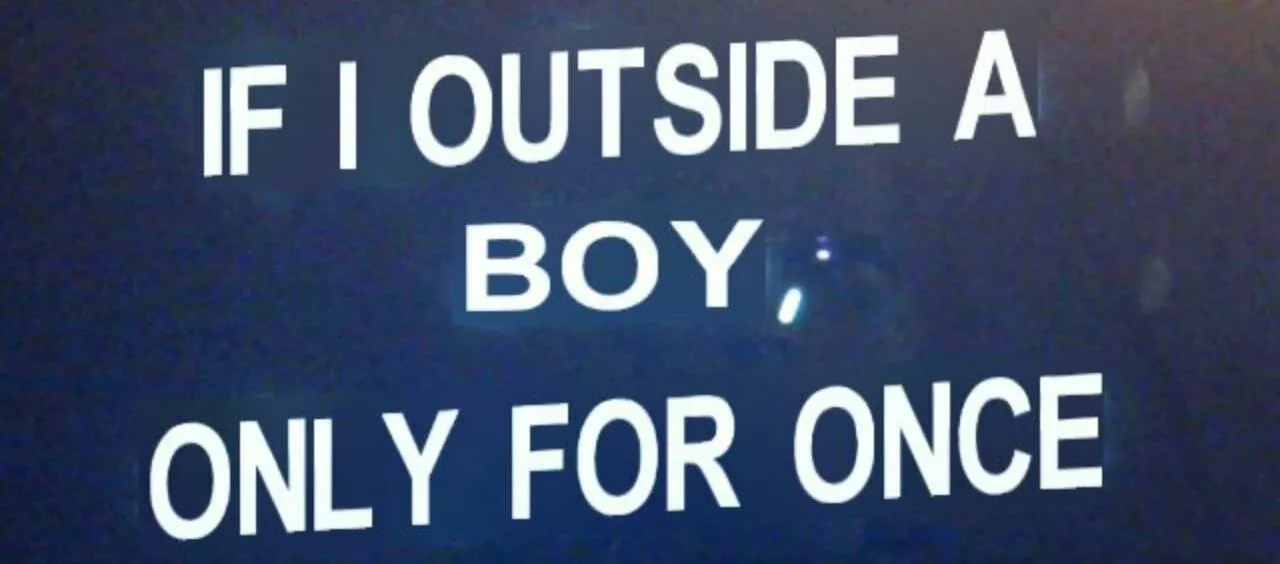
Changing Your Languages to Translate
Not only can you translate foreign text, but you can also translate English to any of the supported languages. To change the language, simply tap once on the Glass, then swipe until you have your desired translation.
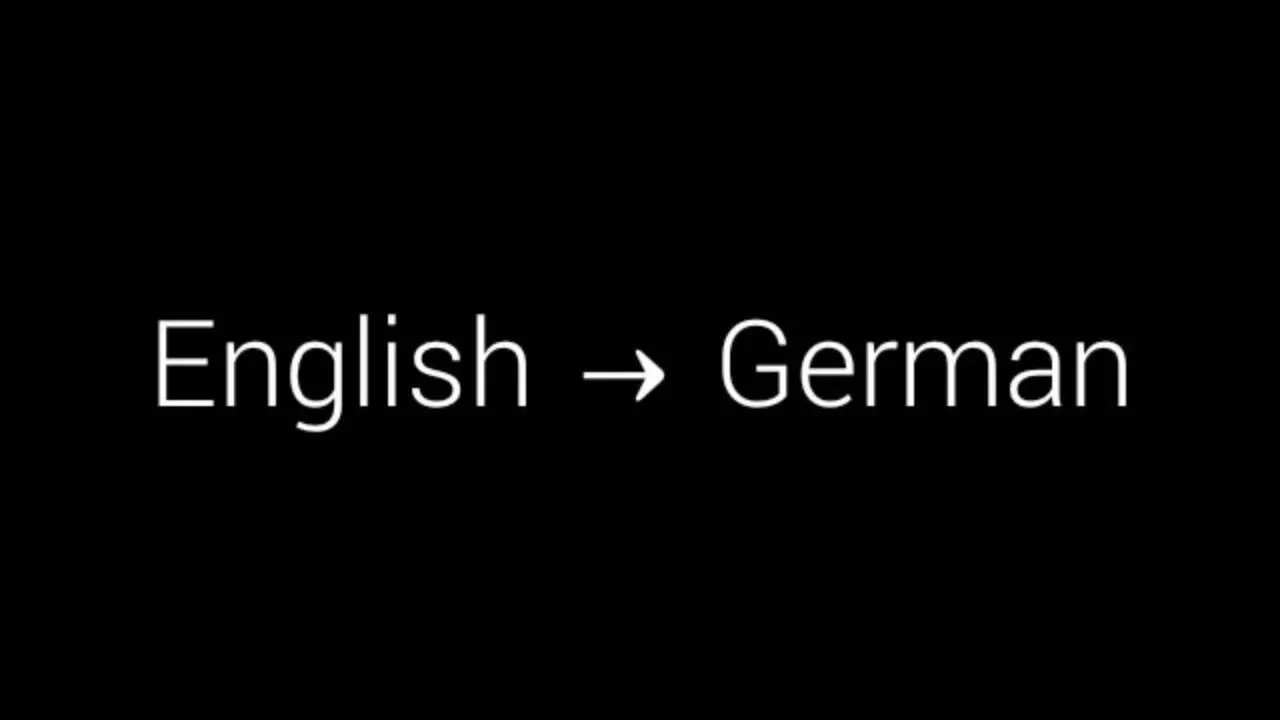
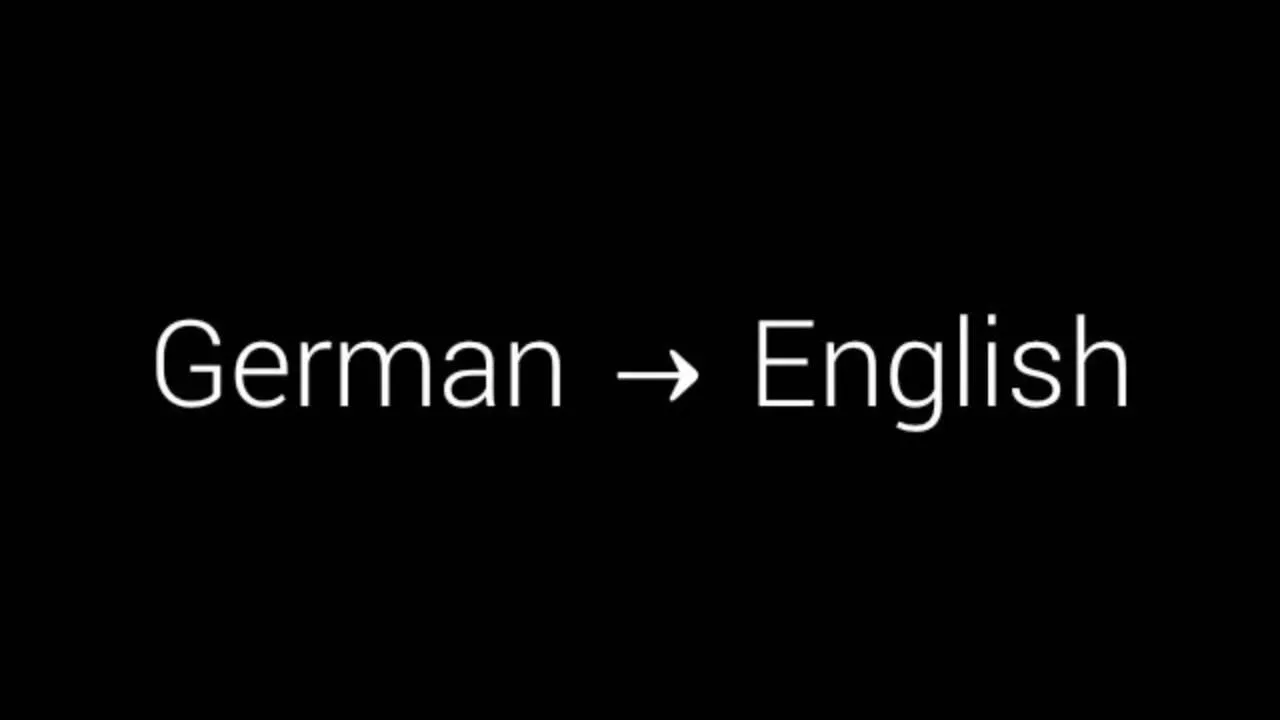

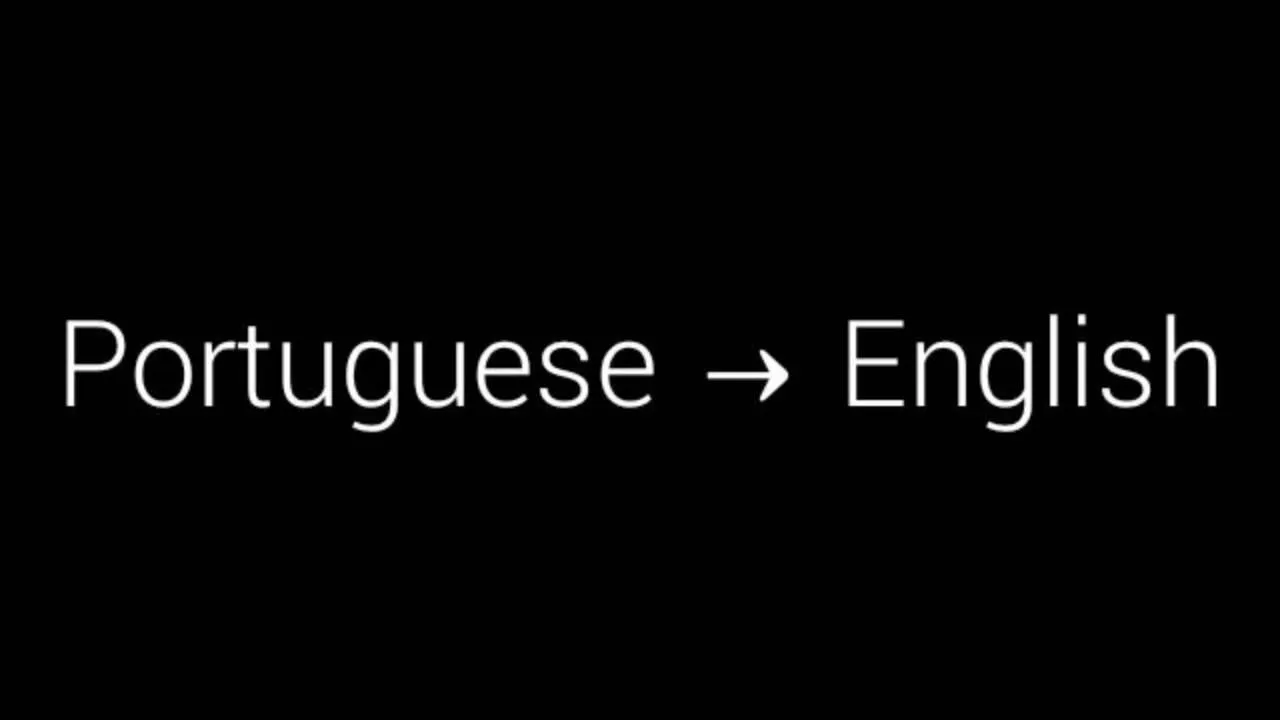
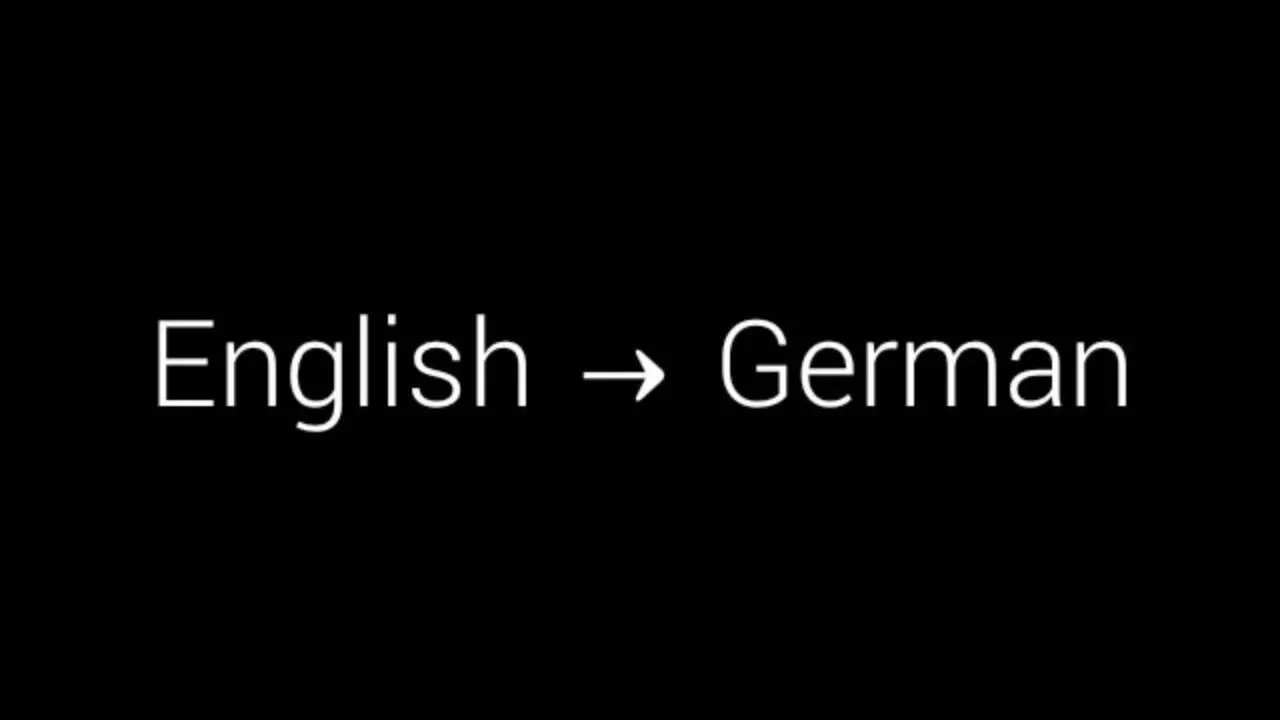
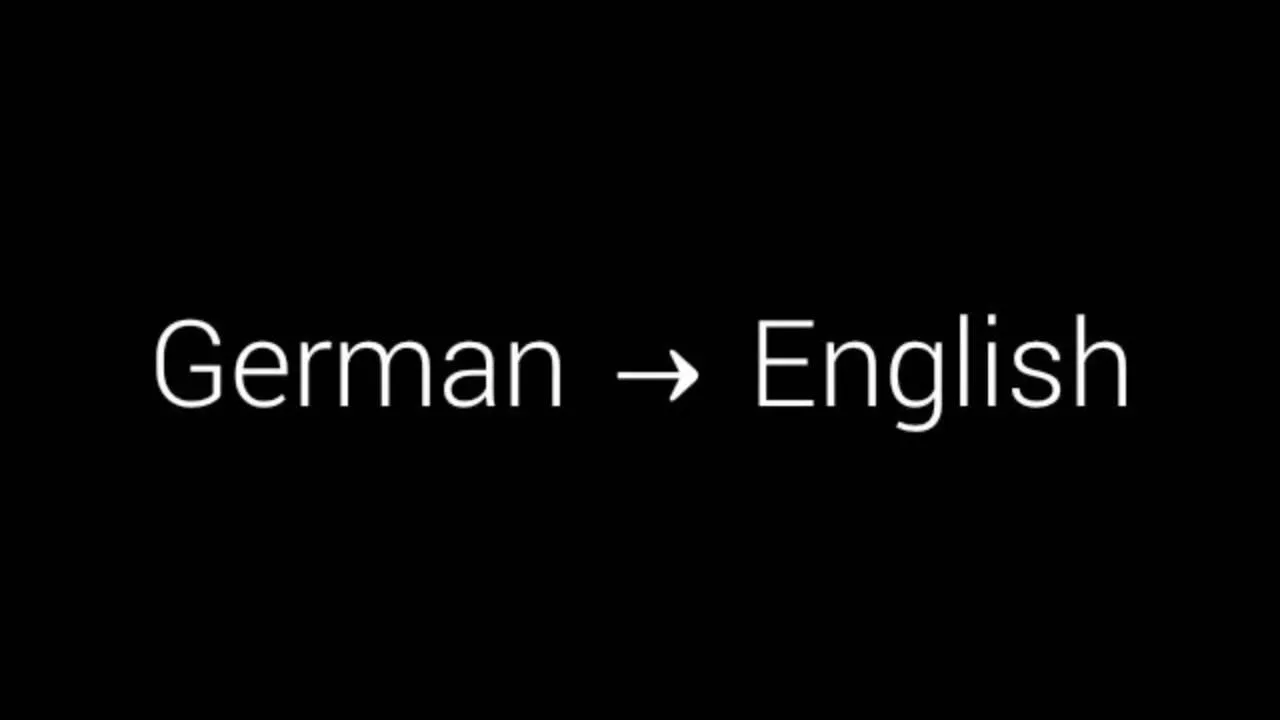

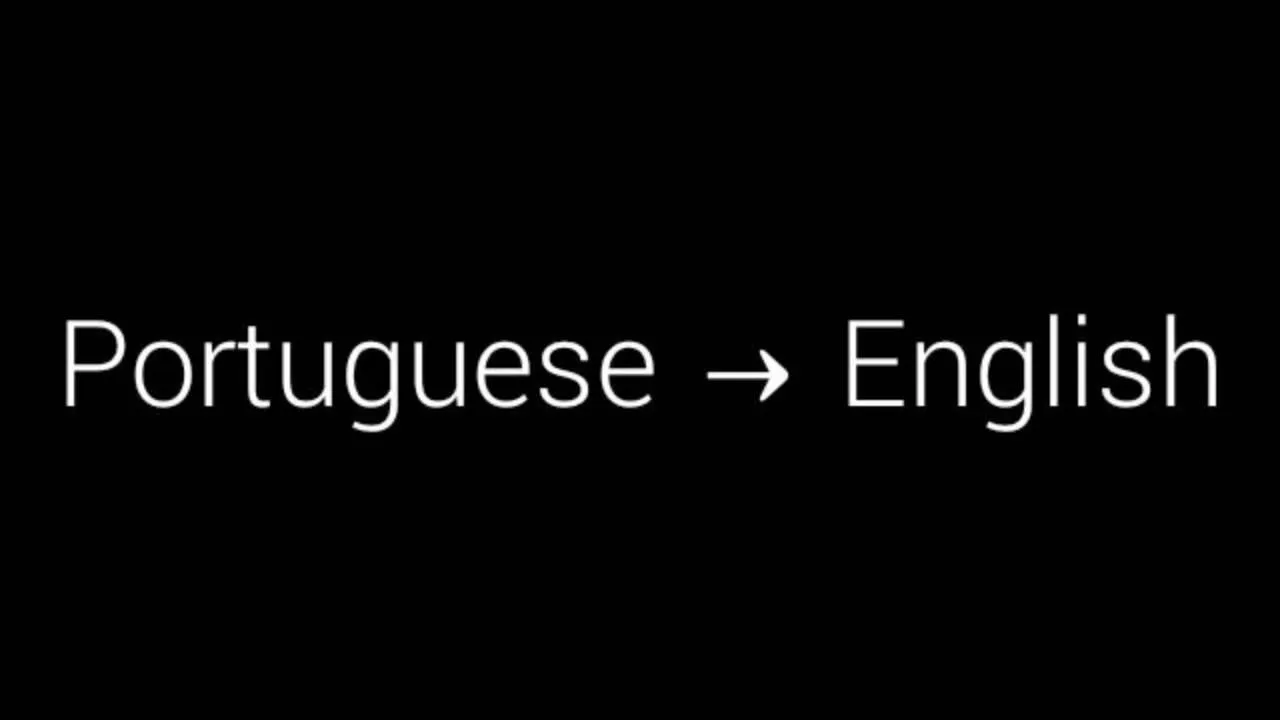
The Future of Instant Translations?
No, the translations aren't always perfect, but they should more than suffice to get intended meanings across. Check out the video in the beginning of the article to really see how Word Lens works in real time...it's quite amazing.
Add to that the fact that we can do all of this with a simple voice command, and it really makes reading foreign menus and airport or traffic signs a breeze.
























Comments
Be the first, drop a comment!